Guillermo Bas, Lead Product Manager
More blogs by this author
Guillermo Bas, Lead Product Manager
More blogs by this authorIf not, let me explain this in very simple terms – there is no easy way to restore the deleted term set until now (if you are curious, scroll to the end of the article).
SharePoint provides several options to sort and organize your data. One of the most effective ways is to use the Term Store Management Tool. This is especially useful for organizing metadata.
This article provides an overview of the key functionality provided by the SharePoint Term Store as well as what to do when you have deleted managed metadata terms steps by mistake.
The SharePoint Term Store is a centralized repository within SharePoint that allows organizations to create, manage, and organize metadata for their content. This is important for effective document management. Metadata, often referred to as "data about data," includes keywords, terms, and classifications that describe and categorize documents and other content within SharePoint. The Term Store provides a structured way to manage these terms and ensures consistency across the entire SharePoint environment.
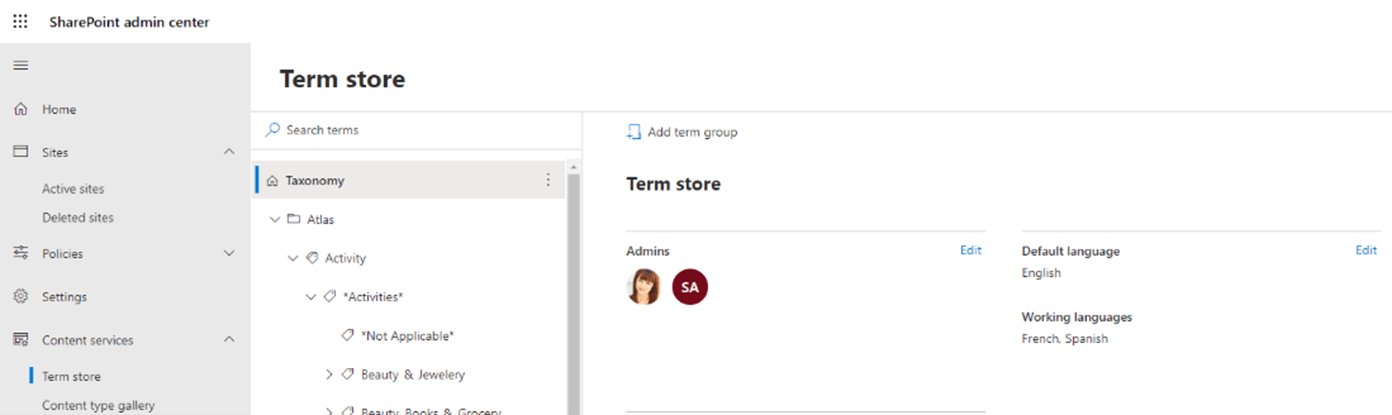
Properly managed metadata improves the search experience by making it easier for users to find relevant content. By using consistent and descriptive terms, users can quickly locate documents and information, reducing the time spent searching and increasing productivity.
The Term Store helps categorize and organize content systematically. By defining clear and consistent term sets, organizations can ensure that content is organized logically, making it easier for users to navigate and find what they need.
Centralized term management ensures that the same terms and classifications are used across all SharePoint sites and libraries. This consistency is crucial for maintaining data integrity and ensuring that all users are on the same page when it comes to content classification.
Effective metadata management supports compliance with regulatory requirements and internal policies. By using standardized terms and classifications, organizations can ensure that content is tagged appropriately, making it easier to enforce governance policies and meet compliance standards.
As organizations grow and evolve, so does their content. The Term Store's hierarchical and reusable structure allows for easy scalability and adaptation to changing business needs. New terms and term sets can be added as needed, ensuring that the metadata framework remains relevant and useful.
You can modify a term store by using the SharePoint Term Store Management tool. The Term Store management tool is the tool that people who manage taxonomies use to create or manage term sets and the terms within them. The Term Store management tool displays all the global term sets and any local term sets available for the site collection you used to access the tool.
There is a hierarchy to the term store, namely:
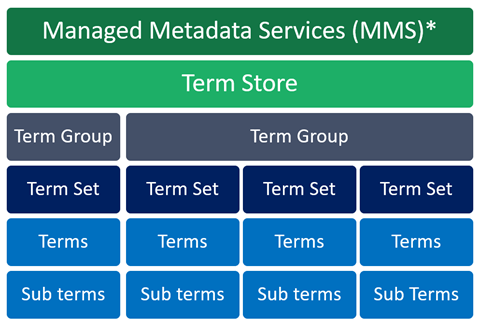
Managed metadata is hierarchical whereas metadata tells information about information. SharePoint Managed Metadata is exposed using a service application known as Managed Metadata service application (recently renamed to show under the Content Services umbrella).
Taxonomy Term StoreA taxonomy term store is a place which you can access using the SharePoint Central Administration / Admin Centre / Site. It’s a formal classification of the system which holds taxonomy groups, labels, and terms that describe something, and then arranges the groups into a hierarchy.
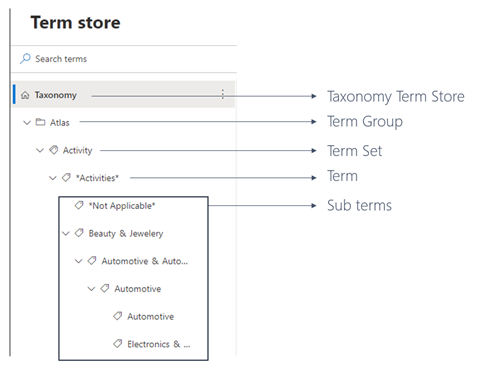
Term Group
A term group is a set of term sets that all share common security requirements. Only users who are designated as contributors to a specific group can manage term sets that belong to the group or create new term sets within it. Organizations should create unique groups for term sets that will have unique access or security needs.
To setup a new group for term sets, read this article: Set up a new group for term sets - SharePoint in Microsoft 365 | Microsoft Docs.
Term SetA Term set is a group of related terms. Terms sets can have different scopes, depending on where you create the term set.
Local term sets are created within the context of a site collection and are available for use only to users of that site collection. Global term sets are available for use across all sites that subscribe to a specific Managed Metadata Service application.
To setup a new term set, read this article: Set up a new term set - SharePoint in Microsoft 365 | Microsoft Docs.
TermsA term is a specific word or phrase that you associated with an item on a SharePoint site. It is a single item in a term set. A term has a unique ID, and it can have many text labels (synonyms). If you work on a multilingual scenario, the term can have labels in different languages.
Sub termsThese are the same as terms but are essentially the children of the term. Terms can be nested under each other in a tree hierarchy to create multiple levels of sub terms.
One of our clients, was re-organizing content in order to clean up the SharePoint Term Store from deprecated and legacy terms that were no longer required. This is typically done manually or using PowerShell and, in both cases, if you remove a Term, then all sub terms are removed as well automatically. This means hundreds of terms were removed by mistake, causing a knock-on effect.
One knock-on effect is that removed terms create what is called orphaned terms - non-existing terms that are applied to documents or other content in SharePoint. The only way to solve this out-of-the- box is by recreating each term with the original unique identifier that were applied in first instance. This is only possible if you previously exported the term set using PowerShell commands.
The other effect is that term sets are global and not local to the source site collection. This means when you delete terms on the destination location, effectively all source terms are deleted as well. There is no log available on the terms deleted nor a recycle bin!
Before populating the Term Store, plan and define your taxonomy. Identify the key categories and terms that will be used to classify content. Engage stakeholders from different departments to ensure that the taxonomy meets the needs of the entire organization.
Ensure that terms are used consistently across all sites and libraries. Regularly review and update the Term Store to reflect changes in business processes and terminology.
Choose terms that are descriptive and easily understood by all users. Avoid jargon and acronyms that may not be universally recognized.
Use synonyms and multilingual labels to accommodate different users' preferences and languages. This makes it easier for users to find content using their preferred terminology.
Regularly monitor the usage of terms and term sets to ensure compliance with your taxonomy. Establish governance policies to manage changes and updates to the Term Store.
The SharePoint Term Store is a powerful tool for managing metadata and improving content organization, searchability, and compliance within your SharePoint environment. By effectively managing your Term Store, you can enhance collaboration, ensure consistency, and streamline information management across your organization. However, there is now a way to prevent accidental damage to your managed metadata in the Term Store - so do be cautious!
SharePoint Online - Understanding Term Store synchronisation
Subscribe to our newsletter
This site is protected by reCAPTCHA and the Google Privacy Policy and Terms of Service apply.