Information architecture is the organization of search and navigation systems that help people complete tasks, find what they need and understand what they have found. It gives people confidence that they’ve found the right information.
Where information architecture can be seen as the blueprint for how information is stored and managed, the building blocks for those plans are metadata. Metadata fields are a form of identification for each piece of content and are essential to search.
As global data volumes are predicted to grow by 23% annually, according to Statista’s Global Data Growth Forecast for 2024, the ability to govern this growth is greatly improved by using metadata to provide structure and context to the information created.
The increased use of AI and analytics, which rely on high-quality, well-organized data, benefit directly from robust metadata management. Just as search services provide better results when curated metadata is associated to the content to improve the relevancy and associated rank, AI and analytics services that include metadata as a parameter can provide better refined responses from the volume of content available. Curated metadata provides AI and analytics with the descriptive characteristics of a data asset, which improves the quality of the semantic relationships created.
With the ongoing expansion of hybrid multi-cloud environments there is a continued need to manage data discovery, lifecycle management and classify and protect sensitive data across platforms. In this flexible and scalable ecosystem, metadata acts to align content and data across services to support efficient data governance, classification and appropriate use.
Microsoft Teams adoption has risen monumentally in the last three years. Between 2019 and Q2 2021 the number of Microsoft Teams users jumped from 20 million to 145 million and has since continued the upward trend.
For every Microsoft Team created there’s an associated SharePoint site, including a SharePoint Document Library. That means any files uploaded to or created in Teams are stored in the SharePoint Document Library, not Teams.
Applying and using SharePoint metadata improves the findability and increases the success of locating the right information, be that by a combination of navigating, filtering, refining, sorting and/or searching.
Metadata is additional information about file content (used here to describe any format such as video, audio, image, presentation, spreadsheet, process diagram, email, document, webpage, list item). Often referred to as data about data or information about information, metadata is used to classify and define files making search and navigation easier across your SharePoint sites.
Metadata can be roughly broken down into two categories:
Both can be used to help with filtering, sorting and refining navigation and search to locate the right information.
To improve how people find content it’s possible to combine and use different types of metadata. This means that irrespective of how someone chooses to search for an item, they can navigate to or find it easily.
If someone is looking for an apartment to rent, for example, they could start with a location and then narrow their search by their requirements such as number of rooms, bathrooms or if it has a garden. Or they could search for all apartments that have a garden and then filter through the other options. Having the apartment listing tagged with consistent metadata helps make this easier.
Managed metadata is about ensuring consistency in the use of metadata across your SharePoint sites. This allows you to apply an organizational language that makes sense to your people to help them find the right information at the right time.
SharePoint provides the ability to manage this centrally with an agreed taxonomy. New metadata can then be introduced so the taxonomy evolves to reflect changes in the business.
A taxonomy formally defines metadata into logical groupings that can be multi-layered, supporting categories with subcategories.
The SharePoint Term Store Management tool is used to create and manage term sets, which contain the metadata terms you have defined (this allows for the multiple category -> subcategory relationship).
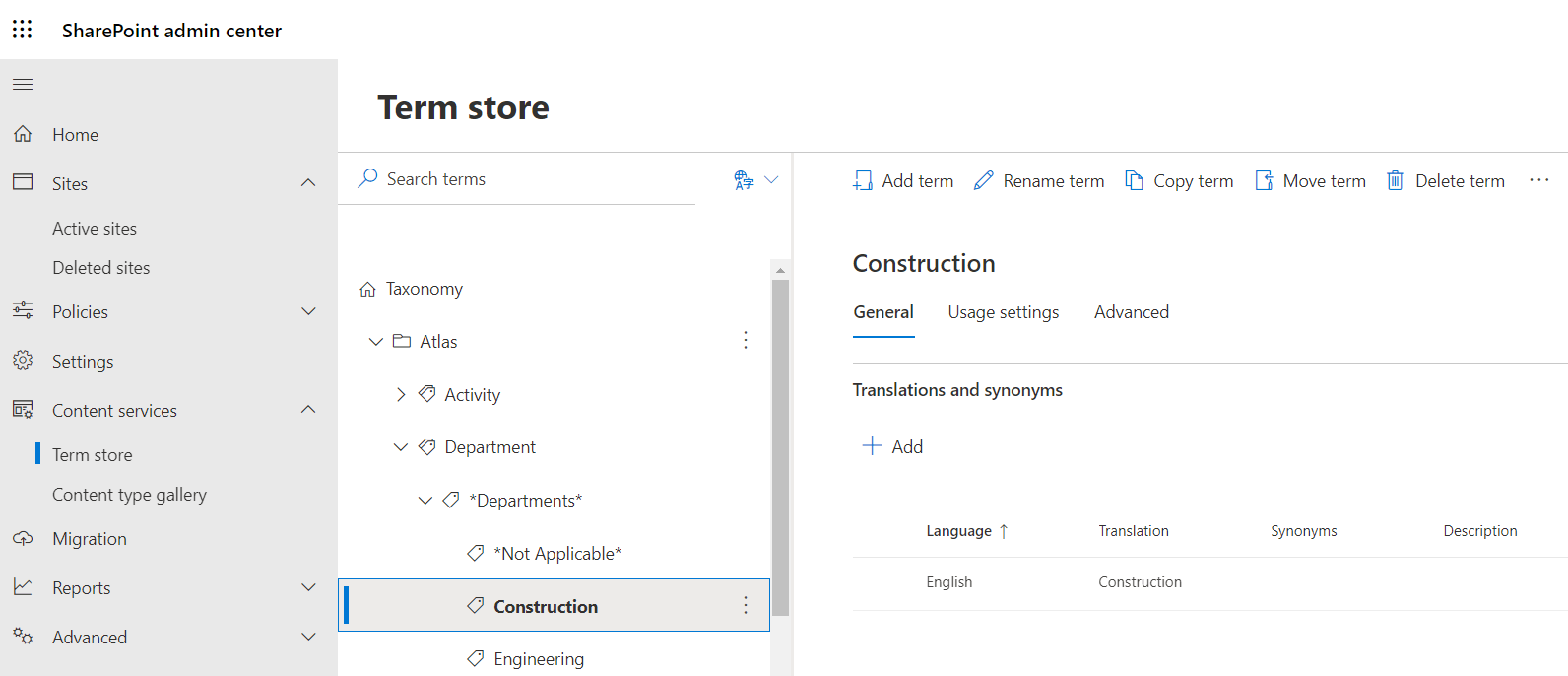
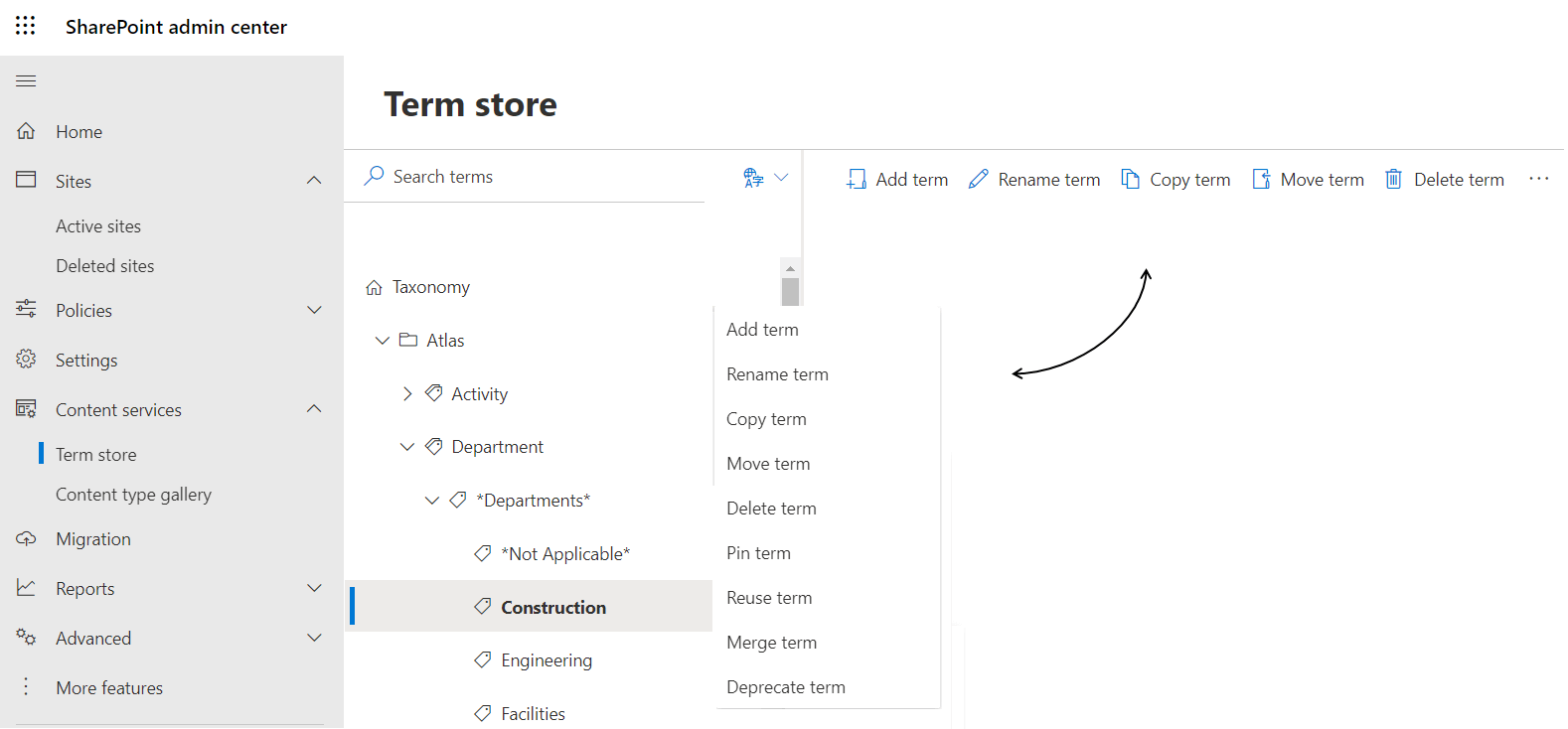
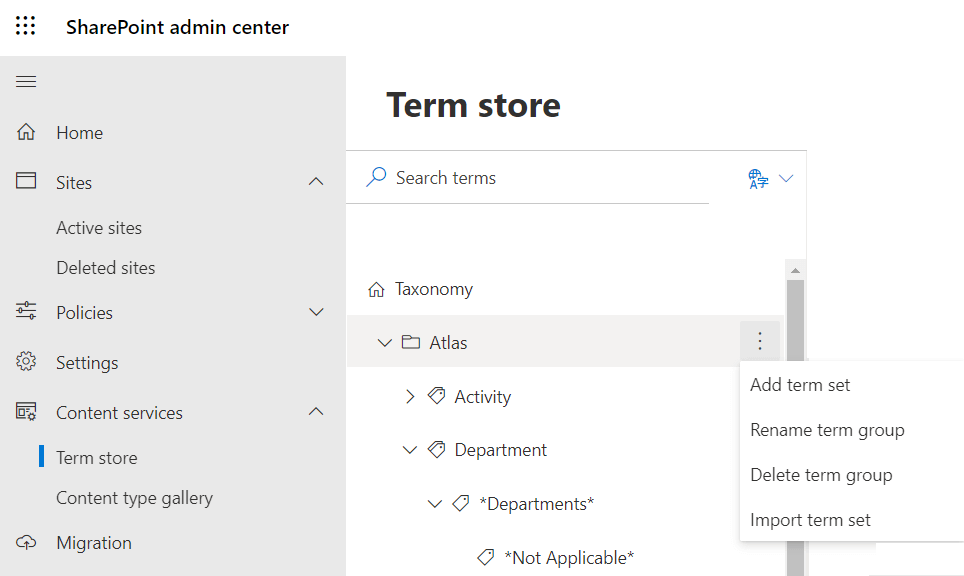
The main difference between metadata and folders is seen at the enterprise-wide level of navigation and search.
Folders are great. Everyone understands and uses them. With the introduction of MS Teams, folders have made a comeback as every channel created in a MS Team site gets its own folder to store files under the default SharePoint Document Library.
Where folders fail to help, metadata comes to the rescue, addressing these problems and more.
Should you forget about folders all together? Possibly not. As mentioned, they are used to manage channels in MS Teams sites and can help if you have a series of files that need specific permissions applied so that only a subset of people from the overall site can access. Folders are very useful to manage this use case and, if metadata is applied, then the two can work easily together to get the best out of both features as explained below.
It’s not unusual to have unmanaged metadata in SharePoint. Users can enter their own values at the SharePoint site level if allowed, but this leads to broad, uncontrolled, and inconsistent values.
The risk of unmanaged metadata is that it becomes harder to navigate and search across all your SharePoint sites. For example, using ‘HR’ in some places, and ‘Human Resources’ elsewhere means your results depend on the search term you use. Search engines can be configured or trained to understand similar words or phrases and they can be managed as synonyms in the SharePoint Term Store as well. Both these methods can be used with more complex use cases, but this means constant checking and validation whereas managed metadata addresses this all upfront. Of course, using all three methods together is even better.
Inconsistent metadata and non-organizational language at a site level leads to:
Organizations can set up rules and governance practices about what values should be used. Sometimes this is managed by “metadata owners”; a group of users responsible for creating, maintain and curating the metadata. However, everyone is still responsible for following organizational guidelines. Coordinating and agreeing consistency can be time consuming and then applying site by site onerous. There are other ways to make the creating and management of metadata easier and thus improving the overall user experience for everyone.
Is there a better way to manage metadata? Yes, there is. Take the stress out of applying metadata by getting the system to do it for you. Read on.
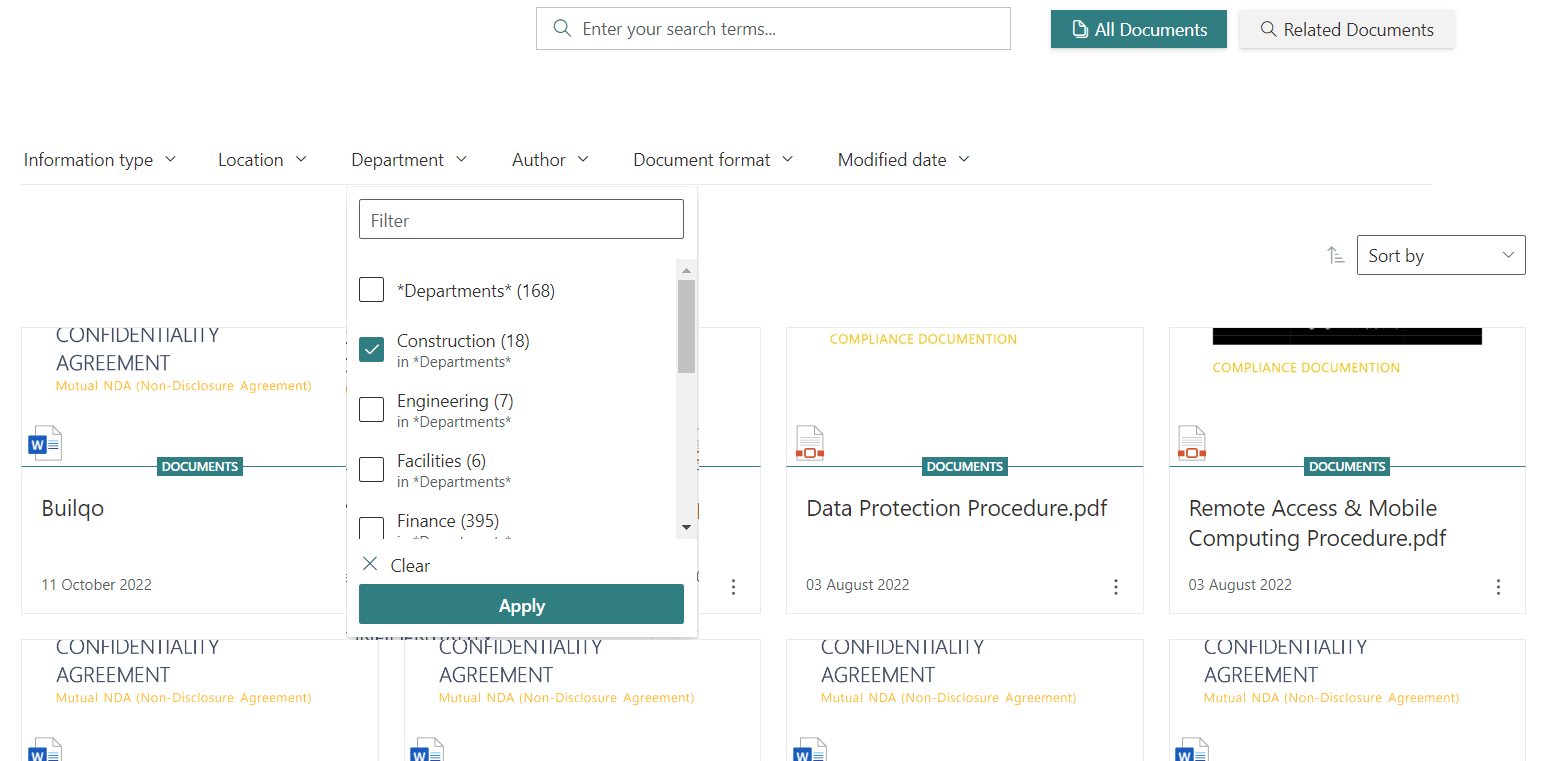
Automating this step and removing the need for an individual to have to think about how to tag a file, is where the organization realizes the true value of managed metadata.
Several approaches are available and can be combined:
The most effective way to get your metadata working in SharePoint is to make it part of your site design. Building upon this with machine learnt and trained metadata can take you to the next level of your managed metadata maturity.
Atlas, Viva Topics and Syntex can all work together to help. Atlas gets you started on your organizational managed metadata journey by allowing you to consistently apply your agreed terms at site creation and update when required. Viva Topics complements this experience by providing topic recommendations and discovering relationships between content, conversations, and people expertise. Syntex can be used to improve the quality of incoming metadata created during the automated content processing stage at a file-by-file level based on predefined rule sets applied.
Atlas reduces the effort and time it takes for an individual to apply SharePoint metadata by automatically adding metadata to a file based on where it is saved. This makes the file findable from wherever a person searches. This metadata can be extended upon and updated centrally to adapt to organizational change. Viva Topics utilizes the curated metadata applied by Atlas and content added to improve the association and findability of your content. SharePoint Syntex improves the quality and consistency of metadata at a file level without people having to manually do the additional tagging themselves.
In summary, SharePoint metadata does not need to be hard to create, manage or use; just bear these tips in mind:
Subscribe to our newsletter
This site is protected by reCAPTCHA and the Google Privacy Policy and Terms of Service apply.

This site is protected by reCAPTCHA and the Google Privacy Policy and Terms of Service apply.