Roberto Ramon, Product Development Team Lead
More blogs by this author
Roberto Ramon, Product Development Team Lead
More blogs by this authorEveryday we spend a number of hours diving in Microsoft Teams. There are a lot of actions that we can perform from there; opening documents, attending meetings, chat with different members of the team, and much more.
It looks like the "operations center" in our daily basis and we would like to have as much as we can there.
Nowadays, the importance of CI/CD in our developments has increased a lot, we always think to automate all what we do. Not all people are accustomed to use Azure DevOps pipelines, so an easy way to check if the deployment was done properly or if there was any issue, is to check a notification in Teams, because people are accustomed to Microsoft Teams :)
How can we do that?
First thing is to install the application called Azure Pipelines from the store. We have created a team called DevOps Notifications and we are going to add that application to that particular team.
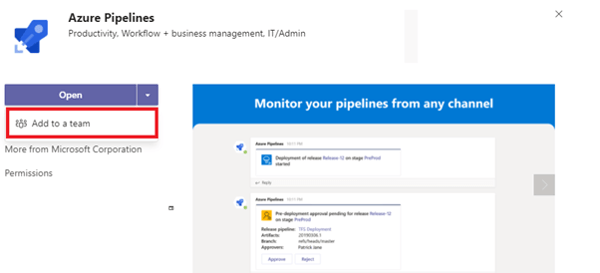
Next step is to select our team where we want to start using Azure Pipelines application. Take a look at the Set up a bot button, it's obviously indicating that we are going to play with the bot in order to allow notifications from Azure DevOps, so please, press Set up a bot button :)
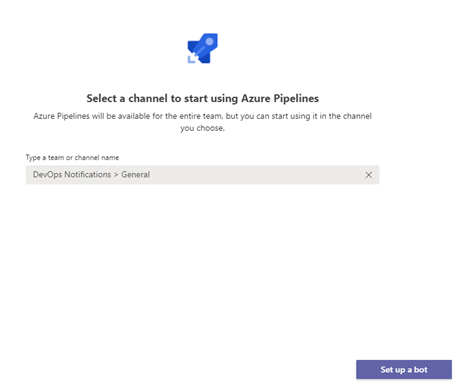
First thing that appears is basically a welcome message indicating how to work with it. As we want to get notifications from Azure DevOps, we need to subscribe to our Azure DevOps pipeline and the command that we are going to add in the conversation is @Azure Pipelines subscribe "Url of your pipeline".
After that, a button for Sign in is appearing to check if we have access to the pipeline requested.
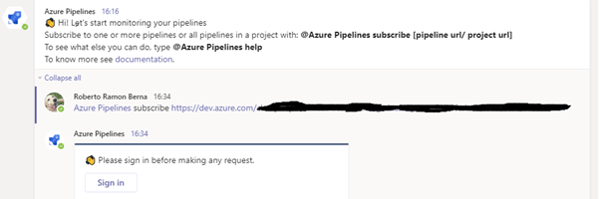
Once we have added the right credentials, let's copy and paste the same line again and we will receive the confirmation about the subscriptions added.

If we type the last command suggested @Azure Pipelines subscriptions, it will display the type of subscriptions added to the channel, stages related, environments used, etc. We can add or delete subscriptions in relation to our requirements.
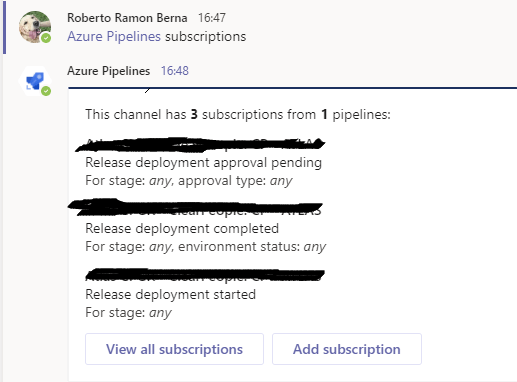
And this is the final example about what is displayed in the channel after the Release pipeline, in this case, has started as it is one of the subscriptions enabled.
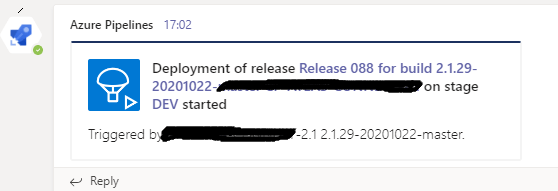
Pretty easy way to keep your team updated with the last deployment status.
Enjoy it :)
Subscribe to our newsletter
This site is protected by reCAPTCHA and the Google Privacy Policy and Terms of Service apply.