I enjoy sharing my thoughts as a Product Manager in a Microsoft Teams world. Personally, I like to play in local table tennis leagues on the weekend.
 View all articles by this author
View all articles by this author
Have you ever deleted managed metadata term sets in SharePoint? Do you know the consequence of deleting managed metadata terms sets?
If not, let me explain this in very simple terms – there is no easy way to restore the deleted term set until now (if you are curious, scroll to the end of the article).
SharePoint provides several options to sort and organize your data. One of the most effective ways is to use the Term Store Management Tool. This is especially useful for organizing metadata.
This article provides an overview of the key functionality provided by the SharePoint Term Store as well as what to do when you have deleted managed metadata terms steps by mistake.
A term store is a global site directory of common terms that are used in your organization. The term store provides a structure to maintain consistent metadata and in the way that users enter and manage data in your SharePoint environment.
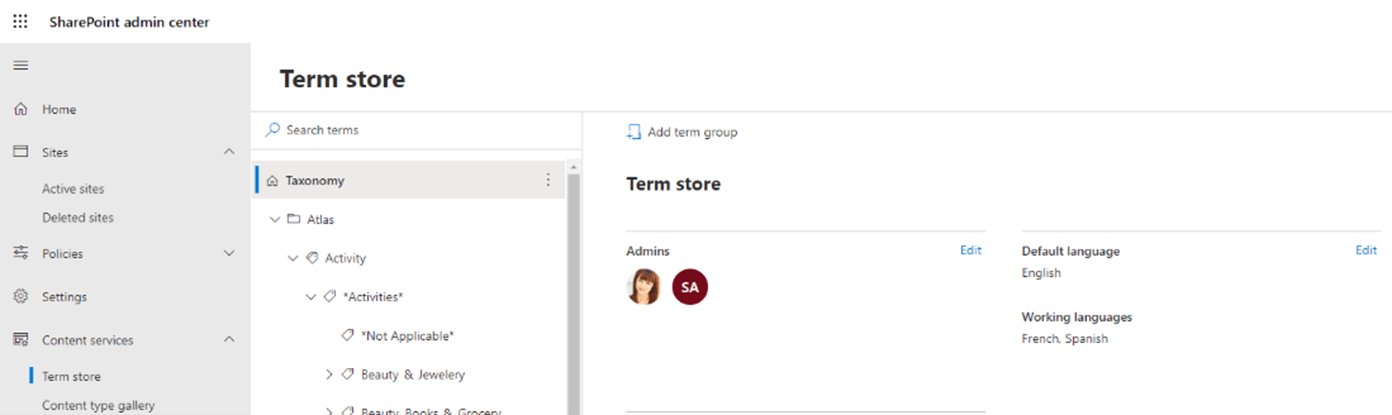
You can modify a term store by using the Term Store Management tool. The Term Store management tool is the tool that people who manage taxonomies use to create or manage term sets and the terms within them. The Term Store management tool displays all the global term sets and any local term sets available for the site collection you used to access the tool.
There is a hierarchy to the term store, namely:
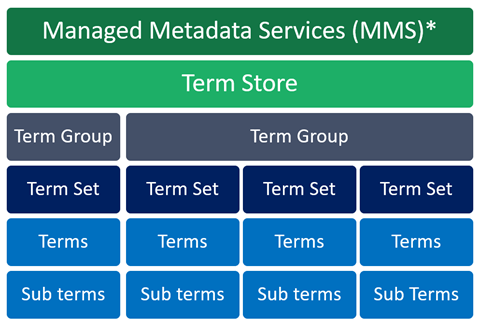
Managed metadata is hierarchical whereas metadata tells information about information. SharePoint Managed Metadata is exposed using a service application known as Managed Metadata service application (recently renamed to show under the Content Services umbrella).
Taxonomy Term StoreA taxonomy term store is a place which you can access using the SharePoint Central Administration / Admin Centre / Site. It’s a formal classification of the system which holds taxonomy groups, labels, and terms that describe something, and then arranges the groups into a hierarchy.
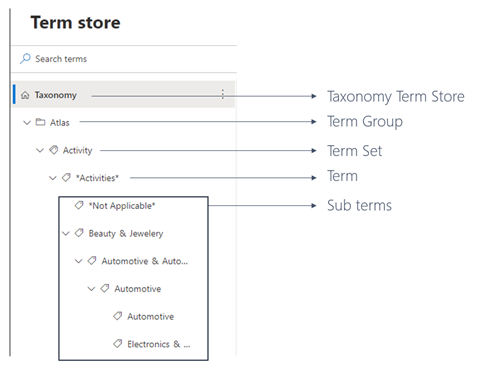
Term Group
A term group is a set of term sets that all share common security requirements. Only users who are designated as contributors to a specific group can manage term sets that belong to the group or create new term sets within it. Organizations should create unique groups for term sets that will have unique access or security needs.
To setup a new group for term sets, read this article: Set up a new group for term sets - SharePoint in Microsoft 365 | Microsoft Docs.
Term SetA Term set is a group of related terms. Terms sets can have different scopes, depending on where you create the term set.
Local term sets are created within the context of a site collection and are available for use only to users of that site collection. Global term sets are available for use across all sites that subscribe to a specific Managed Metadata Service application.
To setup a new term set, read this article: Set up a new term set - SharePoint in Microsoft 365 | Microsoft Docs.
TermsA term is a specific word or phrase that you associated with an item on a SharePoint site. It is a single item in a term set. A term has a unique ID, and it can have many text labels (synonyms). If you work on a multilingual scenario, the term can have labels in different languages.
Sub termsThese are the same as terms but are essentially the children of the term. Terms can be nested under each other in a tree hierarchy to create multiple levels of sub terms.
One of our clients, was re-organizing content in order to clean up the Term Store from deprecated and legacy terms that were no longer required. This is typically done manually or using PowerShell and, in both cases, if you remove a Term, then all sub terms are removed as well automatically. This means hundreds of terms were removed by mistake, causing a knock-on effect.
One knock-on effect is that removed terms create what is called orphaned terms - non-existing terms that are applied to documents or other content in SharePoint. The only way to solve this out-of-the- box is by recreating each term with the original unique identifier that were applied in first instance. This is only possible if you previously exported the term set using PowerShell commands.
The other effect is that term sets are global and not local to the source site collection. This means when you delete terms on the destination location, effectively all source terms are deleted as well. There is no log available on the terms deleted nor a recycle bin!
SharePoint Online - Understanding Term Store synchronisation
A brief description which highlights the value of the offer and how it addresses the visitor's needs, interests or problems. Bullet points are a great way to show what they will be getting from the offer whilst italics and bold text can emphasize key points.

I enjoy sharing my thoughts as a Product Manager in a Microsoft Teams world. Personally, I like to play in local table tennis leagues on the weekend.
 View all articles by this author
View all articles by this author